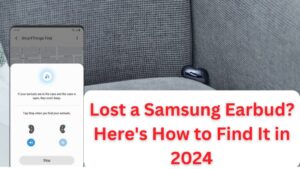Discover how to set up Siri in Hindi on your iPhone with this comprehensive step-by-step guide. Learn how to enable voice activation, customize responses, and maximize your experience using Apple’s intelligent voice assistant effectively in Hindi.
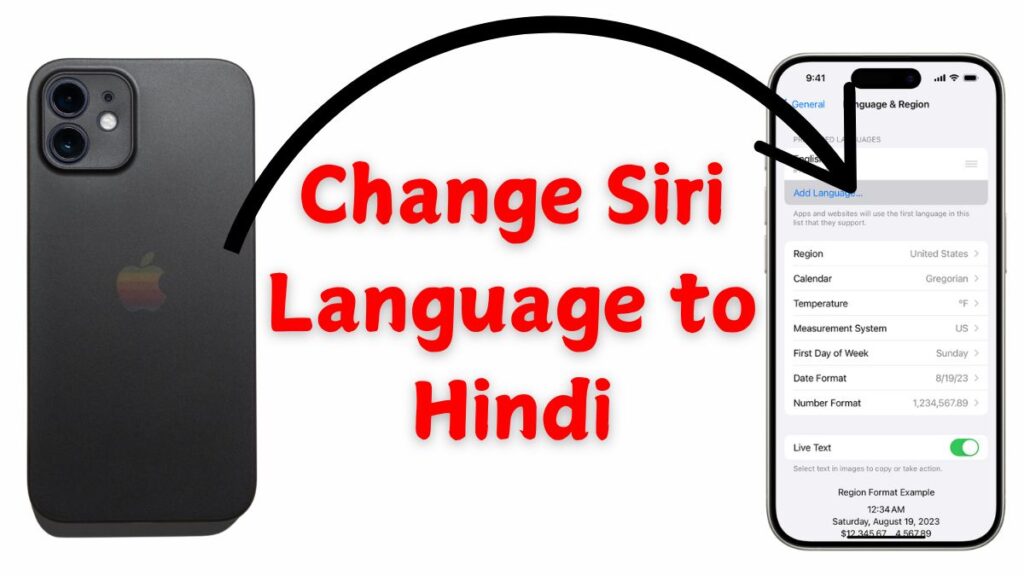
Siri, Apple’s intelligent voice assistant, has become an integral part of the iPhone experience, allowing users to perform tasks hands-free, set reminders, send messages, and much more. For Hindi-speaking users, setting up Siri to understand and respond in Hindi can enhance the overall experience. This guide will walk you through the steps to set up Siri in Hindi on your iPhone, along with tips and tricks to maximize its functionality.
Why Use Siri in Hindi?
Using Siri in Hindi allows for a more natural interaction with your device. It can help you:
- Communicate Easily: Speak in your preferred language without switching to English.
- Access Localized Content: Get information relevant to your region, including news and weather updates.
- Perform Tasks Quickly: Use voice commands to execute tasks without typing.
Step 1: Ensure Your iPhone is Updated
Before you start the setup process, ensure that your iPhone is running the latest version of iOS. To check for updates:
- Open the Settings app.
- Scroll down and tap on General.
- Select Software Update.
- If an update is available, tap Download and Install.
Step 2: Change Siri Language to Hindi
To set Siri to respond in Hindi, follow these steps:
- Open the Settings app on your iPhone.
- Scroll down and tap on Siri & Search.
- Tap on Language.
- From the list of languages, select Hindi (India).
This setting allows Siri to understand your commands in Hindi and respond accordingly.
Step 3: Enable “Hey Siri” Feature
To activate Siri hands-free by saying “Hey Siri,” follow these steps:
- In the Siri & Search menu, tap on Listen for “Hey Siri”.
- Toggle the switch to enable it.
- Follow the on-screen prompts to train Siri to recognize your voice.
This feature is especially useful for quick access without needing to press any buttons.
Step 4: Set Up Siri Voice Feedback
You can choose how Siri responds to you:
- In the Siri & Search menu, tap on Siri Responses.
- Choose from options like Always Speak Responses, When Silent Mode is Off, or Prefer Silent Responses based on your preference.
This setting allows you to control whether or not Siri speaks responses aloud.
Step 5: Customize Siri’s Voice
If you want a different voice for Siri in Hindi, you can customize it:
- Go back to the Siri & Search menu.
- Tap on Siri Voice.
- Choose a voice option that you prefer (the options may vary based on your region).
Step 6: Use Siri Effectively in Hindi
Now that you’ve set up Siri in Hindi, here are some commands you can use:
- Making Calls: “Mujhe Mom ko call karna hai.”
- Sending Messages: “Ajay ko message bhej do.”
- Checking Weather: “Aaj ka mausam kaisa hai?”
- Setting Reminders: “Mujhe kal subah 8 baje uthana hai.”
Feel free to mix languages; for example, you can ask questions using English keywords while speaking in Hindi.
Step 7: Troubleshooting Common Issues
If you encounter issues with Siri not understanding your commands or responding incorrectly:
- Ensure that your iPhone’s microphone is clean and unobstructed.
- Check if there are any software updates available.
- Restart your iPhone by holding down the power button until you see the slider.
Tips for Maximizing Your Experience with Siri
- Practice Commands: The more you use Siri in Hindi, the better it will understand your accent and speech patterns.
- Explore Settings: Familiarize yourself with all settings under Siri & Search for a tailored experience.
- Use Shortcuts: Create custom shortcuts for frequently used commands through the Shortcuts app for quick access.
- Voice Recognition Improvement: If you find that Siri struggles with certain phrases or words, consider repeating them clearly during training sessions.
Conclusion
Setting up Siri in Hindi enhances the user experience by allowing seamless interaction with your iPhone. By following these steps, you’ll be able to communicate effortlessly with your device while enjoying its full range of features tailored to the Hindi language. As technology continues to evolve, Apple remains committed to making its products accessible and user-friendly for diverse linguistic backgrounds.