Learn how to safely remove iOS 18 Beta from your iPhone and revert to a stable iOS version with this step-by-step guide. Get back to the official release easily!
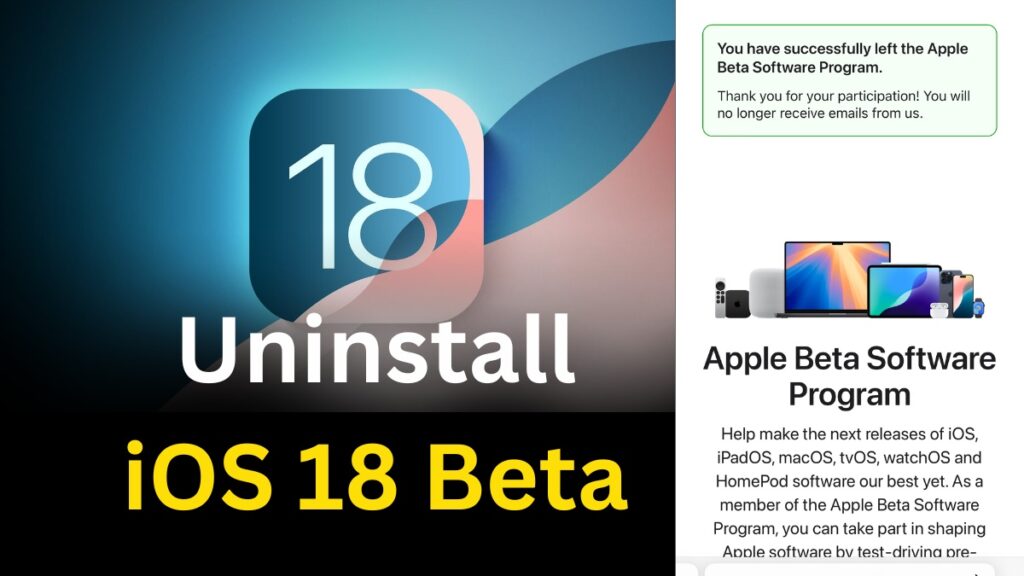
Here’s how to remove the iOS 18 beta from your iPhone:
Table of Contents
Method 1: Remove iOS 18 Beta through Settings
- Go to Settings > General > VPN & Device Management.
- Tap on the iOS Beta Software Profile.
- Select Remove Profile.
- Enter your passcode and restart your iPhone to complete the removal process.
Method 2: Remove iOS 18 Beta using iTunes/Finder
- Connect your iPhone to your computer and open iTunes (Windows) or Finder (macOS).
- Put your iPhone into recovery mode:
- Press and quickly release the Volume Up button.
- Press and quickly release the Volume Down button.
- Then press and hold the Side button until the recovery mode screen appears.
- In iTunes/Finder, you will see a message that your iPhone is in recovery mode and needs to be restored. Click on Restore.
- Your iPhone will now be restored to the latest stable version of iOS. Follow the on-screen instructions to set up your device.
- During setup, you can restore your data from a backup taken before installing the iOS 18 beta.
Tips
- Backup your iPhone before removing the iOS 18 beta to avoid data loss.
- If you encounter issues with the above methods, you can use a third-party tool like ReiBoot to enter and exit recovery mode more easily.
- After removing the beta, your iPhone will be restored to the latest public version of iOS. You may need to wait for the official release of iOS 18 if you want to use the beta features again.
Remember, removing the iOS 18 beta will erase all data on your device, so make sure to backup important information before proceeding. Follow the steps carefully to successfully downgrade to the stable iOS version.
read more: How to Download and Install iOS 18 Beta on Your iPhone
What should I do if I can’t remove the iOS 18 beta from my iPhone
If you’re having trouble removing the iOS 18 beta from your iPhone, here are several steps and methods you can try to successfully downgrade to a stable version of iOS.
1. Check for the Beta Profile
First, ensure that the beta profile is still installed on your device:
- Go to Settings > General > VPN & Device Management.
- Look for the iOS Beta Software Profile. If you see it, tap on it and select Remove Profile. This should stop your device from receiving beta updates.
If you don’t see the profile but still want to remove the beta, proceed to the next steps.
2. Use Recovery Mode to Restore Your iPhone
If removing the profile doesn’t work or if you can’t find it, you may need to restore your iPhone using iTunes or Finder. This method will erase your device and install the latest stable version of iOS.
Steps to Restore Using iTunes/Finder:
- Backup Your Data: Ensure you have a backup of your data, as this process will erase everything on your device.
- Connect Your iPhone to Your Computer: Use a USB cable to connect your iPhone to your Mac or PC.
- Enter Recovery Mode:
- For iPhone 8 and later: Press and quickly release the Volume Up button, press and quickly release the Volume Down button, then press and hold the Side button until you see the recovery mode screen.
- For iPhone 7 and 7 Plus: Press and hold the Volume Down and Side buttons until you see the recovery mode screen.
- For iPhone 6s and earlier: Press and hold the Home and Sleep/Wake buttons until you see the recovery mode screen.
- Restore Your iPhone:
- Open iTunes (on Windows or older macOS) or Finder (on macOS Catalina or later).
- When prompted, choose Restore. This will download the latest stable version of iOS and install it on your device.
- Set Up Your iPhone: After the restore process is complete, set up your iPhone as new or restore from a backup made before installing the beta.
3. Use Third-Party Tools
If you’re still unable to remove the beta, consider using third-party software designed for iOS management, such as Dr.Fone or MagFone iOS System Recovery. These tools can help you downgrade your iOS version more easily and may provide additional options for troubleshooting.
4. Additional Troubleshooting
- Check for Updates: Sometimes, updating to the latest beta version can resolve issues. Go to Settings > General > Software Update and check for any available updates.
- Factory Reset: If all else fails, you can perform a factory reset. This will erase all data and settings, so ensure you have a backup. Go to Settings > General > Transfer or Reset iPhone > Erase All Content and Settings.
Conclusion
Removing the iOS 18 beta can be challenging, especially if the beta profile is not visible. By following the steps above, including restoring your device through recovery mode or using third-party tools, you should be able to revert to a stable version of iOS. Always ensure you have a backup of your data before proceeding with any restoration or reset.



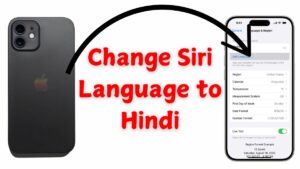
Pingback: Lost a Samsung Earbud? Here's How to Find It in 2024 | Tech Stay